In SAS (Statistical Analysis System), a macro is a program that generates SAS code dynamically. Macros can be used to automate repetitive tasks, to create reusable code, and to generate customized code based on input data or user-defined options. Here are some of the different options macros in SAS:
1. %MACRO and %MEND: These are the fundamental macro statements used to define the beginning and end of a macro program. The %MACRO statement specifies the name of the macro, and any input parameters. The %MEND statement marks the end of the macro program.
2. %IF and %THEN: These are conditional statements that allow you to test for a condition and execute code based on the result. For example, you can use %IF and %THEN to test if a macro parameter is missing or to check a value and execute a different code block based on the result.
3. %DO and %END: These are iterative statements that allow you to repeat a code block multiple times. For example, you can use %DO and %END to loop over a list of values or to generate multiple output files based on a set of input data.
4. %LET: This statement allows you to create and assign macro variables. Macro variables are used to hold values that can be used throughout the macro program.
5. %INCLUDE: This statement allows you to include external SAS code or macro programs within your macro program. This can be useful for reusing code or incorporating existing code into your macro program.
6. %SYMDEL: This statement allows you to delete a macro variable. This can be useful for cleaning up after your macro program or for preventing conflicts with other code that may use the same variable name.
In SAS, both CALL SYMPUT and CALL SYMPUTX are used to create or update macro variables with values that are generated within a data step. The main difference between the two is the way they handle missing values.
CALL SYMPUT assigns a missing value to a macro variable if the value of the expression being assigned is missing. For example:
data _null_;
x = .;
call symput(‘myvar’, x);
run;
%put &myvar;
In this example, the value of the x variable is missing, and so the resulting value of the myvar macro variable will also be missing.
CALL SYMPUTX, on the other hand, assigns a blank value to a macro variable if the value of the expression being assigned is missing. For example:
data _null_;
x = .;
call symputx(‘myvar’, x);
run;
%put &myvar;
In this example, the value of the x variable is missing, but the resulting value of the myvar macro variable will be a blank string.
So, the main difference between the two is the way they handle missing values. If you want to assign a blank value to a macro variable instead of a missing value, you should use CALL SYMPUTX. If you want to assign a missing value to the macro variable when the expression value is missing, then use CALL SYMPUT.
What sas macro %str and %nrstr?
In SAS, %STR and %NRSTR are macro functions that are used to mask or prevent macro trigger characters from being recognized as macro language.
Here’s a brief explanation of each:
1. %STR: The %STR function masks or “protects” any macro trigger characters (such as %, &, or “) that are enclosed within the function. This means that any macro trigger characters within a %STR function will be treated as regular text, and will not trigger macro evaluation.
For example, consider the following code:
%let mytext = %str(%abc %def);
%put &mytext;%
In this example, the %str function is used to mask the % character within the text string %abc %def. The resulting value of mytext will be %abc %def, and the %put statement will output this value as text, rather than attempting to evaluate it as macro code.
2. %NRSTR: The %NRSTR function is similar to %STR, but it also removes any masking characters that are immediately adjacent to the function call. This is useful when you need to include macro trigger characters within a text string, but don’t want them to be evaluated as macro code.
For example, consider the following code:
%let mytext = %nrstr(%abc %def);
%put &mytext;
In this example, the %nrstr function is used to remove the % character that immediately precedes the text string %abc %def. The resulting value of mytext will be %abc %def, and the %put statement will output this value as text, rather than attempting to evaluate it as macro code.
Note that the %STR and %NRSTR functions are not interchangeable, and you should use the appropriate function depending on your specific needs.
What is the sas macros in %global and %local?
In SAS, %GLOBAL and %LOCAL are macro statements used to declare macro variables as global or local, respectively.
Here’s a brief explanation of each:
1. %GLOBAL: The %GLOBAL statement is used to create a macro variable in the global symbol table. This means that the macro variable can be accessed and used by any SAS program or macro that is executed after the %GLOBAL statement.
For example, consider the following code:
%global myvar;
%let myvar = Hello World!;
%put &myvar;
In this example, the %GLOBAL statement creates a global macro variable called myvar. The %LET statement assigns the value Hello World! to myvar, and the %PUT statement outputs the value of myvar. Because myvar is declared as global, it can be accessed and used by any SAS program or macro that is executed after the %GLOBAL statement.
2. %LOCAL: The %LOCAL statement is used to create a macro variable in the local symbol table. This means that the macro variable can only be accessed and used within the current macro or SAS program. Once the macro or program finishes executing, the macro variable is automatically deleted from memory.
For example, consider the following code:
%macro mymacro;
%local myvar;
%let myvar = Hello World!;
%put &myvar;
%mend;
%mymacro
In this example, the %LOCAL statement creates a local macro variable called myvar within the mymacro macro. The %LET statement assigns the value Hello World! to myvar, and the %PUT statement outputs the value of myvar. Because myvar is declared as local, it can only be accessed and used within the mymacro macro.
Note that you can declare multiple macro variables as global or local by separating their names with spaces or commas within the %GLOBAL or %LOCAL statement. For example, %GLOBAL var1 var2; or %LOCAL var1, var2;.
What is the difference between sysevalf and eval?
In SAS, both SYSEVALF and EVAL are functions that are used to perform calculations in SAS programs and macros. However, there are a few key differences between the two:
- Functionality: SYSEVALF is a function that is used to evaluate expressions and return their numerical value. It can handle mathematical expressions, logical expressions, and SAS functions. EVAL, on the other hand, is a macro function that is used to evaluate and resolve macro expressions. It can be used to evaluate and resolve macro variables, macro functions, and macro operators.
- Context: SYSEVALF is a function that is evaluated during the execution of a SAS program or macro. It can be used in any part of the program or macro where a numeric value is required. EVAL, on the other hand, is a macro function that is evaluated during the compilation phase of a SAS program or macro. It can only be used within a macro context, and its value is resolved before the program or macro is executed.
- Syntax: The syntax for SYSEVALF and EVAL is slightly different. SYSEVALF takes a single argument, which is the expression to be evaluated. The expression can be enclosed in quotation marks, or it can be a variable reference. For example:
%let a = 5;
%let b = 10;
%let result = %sysevalf(&a + &b);
EVAL, on the other hand, takes any number of arguments, which are concatenated together and evaluated as a single expression. The arguments can be macro variables, macro functions, or macro operators. For example:
%let a = 5;
%let b = 10;
%let result = %eval(&a + &b);
1. Note that EVAL only accepts numeric arguments, and will return a missing value if any of the arguments cannot be resolved to a numeric value.
In summary, SYSEVALF is used to evaluate expressions and return their numeric value, while EVAL is used to evaluate and resolve macro expressions. They have different contexts and syntax, and are used for different purposes in SAS programming.
Where you are using in symbolegn in sas?
In SAS, SYMBOLGEN is an option that can be used to display the symbolic execution of a SAS program or macro. When SYMBOLGEN is turned on, SAS displays the resolution of macro variables and macro functions as they are processed during the execution of the program or macro. This can be useful for debugging SAS programs and macros, as it allows you to see exactly how macro variables and functions are resolved.
The SYMBOLGEN option can be turned on by adding it to the beginning of your SAS program or macro, like this:
options symbolgen;
You can also turn on SYMBOLGEN in the SAS windowing environment by selecting the “Tools” menu, choosing “Options,” and then selecting the “SAS Programs” category. From there, you can check the “Symbolic statement generation” box to turn on SYMBOLGEN.
When SYMBOLGEN is turned on, SAS displays the symbolic execution of the program or macro in the SAS log. The log shows the values of macro variables and functions as they are resolved, along with other information about the execution of the program or macro.
In summary, SYMBOLGEN is an option in SAS that can be used to display the symbolic execution of a SAS program or macro. It can be turned on at the beginning of a program or macro, and it displays the resolution of macro variables and functions in the SAS log. It is useful for debugging SAS programs and macros.
What is the options in mprint and mlogic describe?
In SAS, MPRINT and MLOGIC are options that control the display of messages in the SAS log during the execution of SAS macros. Here’s a brief description of what each option does:
• MPRINT: When MPRINT is turned on, SAS displays the macro statements and SAS code generated by the macro processor in the SAS log. This can be useful for debugging SAS macros, as it allows you to see exactly what the macro processor is doing. To turn on MPRINT, you can add the following line to your SAS program or macro:
options mprint;
MLOGIC: When MLOGIC is turned on, SAS displays the execution of macro statements in the SAS log. This can be useful for understanding the flow of control in your SAS macros, as it shows which macro statements are being executed and in what order. To turn on MLOGIC, you can add the following line to your SAS program or macro:
Lorem ipsum dolor sit amet, consectetur adipiscing elit. Ut elit tellus, luctus nec ullamcorper mattis, pulvinar dapibus leo.
options mlogic;
When either MPRINT or MLOGIC is turned on, SAS displays additional information in the SAS log, which can help you debug your SAS macros more effectively. However, keep in mind that turning on these options can result in a lot of output in the SAS log, which can make it harder to find the information you’re looking for. So it’s usually a good idea to turn off MPRINT and MLOGIC when you don’t need them. You can turn off either option by adding the following line to your SAS program or macro:
options nomprint; /* to turn off MPRINT */
options nomlogic; /* to turn off MLOGIC */
What is symgetn?
In SAS, SYMGETN is a macro function that retrieves the value of a macro variable and converts it to a numeric value. The function takes the name of the macro variable as an argument, and returns the numeric value of the macro variable.
Here’s an example of how you can use SYMGETN in a SAS program or macro:
%let num = 123;
%put # /* displays 123 */
%put %symgetn(num); /* displays 123 as a numeric value */
In this example, we first define a macro variable num with a value of 123. We then use the %PUT statement to display the value of num, which is 123. We then use the %SYMGETN function to retrieve the value of num as a numeric value, and use the %PUT statement to display the result, which is also 123.
Note that if the macro variable cannot be converted to a numeric value, the %SYMGETN function returns a missing value. In that case, you can use the %SYMGET function instead to retrieve the value of the macro variable as a character string.
What is %put in sas?
In SAS, %PUT is a macro statement that is used to display text in the SAS log. The text can be a string of characters, a macro variable, or the result of a macro function. The statement is often used for debugging SAS programs and macros, as it allows you to see the values of variables and expressions as they are processed by the macro processor.
Here’s an example of how you can use %PUT in a SAS program or macro:
%let name = John;
%let age = 30;
%put “Name: &name, Age: &age”;
In this example, we define two macro variables name and age with values of “John” and “30”, respectively. We then use the %PUT statement to display the text “Name: John, Age: 30” in the SAS log. Note that we use the ampersand (&) operator to reference the values of the name and age macro variables in the text string.
In addition to displaying text, %PUT can also be used to display the values of macro variables and macro functions, as well as the results of arithmetic and logical expressions. Here are some examples:
%let num1 = 10;
%let num2 = 20;
%let sum = %eval(&num1 + &num2);
%put “Sum of &num1 and &num2 is &sum”;
%let str = %str(Hello, World!);
%put &str;
%let mvar = %upcase(abc);
%put &mvar;
In these examples, we use %PUT to display the value of the sum macro variable, the string “Hello, World!”, and the result of the %UPCASE macro function.
In summary, %PUT is a macro statement that is used to display text, macro variables, macro functions, and expressions in the SAS log. It is often used for debugging SAS programs and macros.
What is %bqote in sas?
In SAS, %BQUOTE is a macro function that masks special characters in a text string so that they are not interpreted by the macro processor. The function takes a character expression as an argument, and returns the expression with special characters enclosed in quotation marks.
Here’s an example of how you can use %BQUOTE in a SAS program or macro:
%let name = O’Brien;
%let age = 30;
%put %bquote(Name: &name, Age: &age);
In this example, we define two macro variables name and age with values of “O’Brien” and “30”, respectively. We then use the %PUT statement with %BQUOTE to display the text “Name: O’Brien, Age: 30” in the SAS log. Note that we use the ampersand (&) operator to reference the values of the name and age macro variables in the text string.
The %BQUOTE function is useful when you need to mask special characters in a text string that might cause problems with the macro processor. For example, if your text string contains quotation marks, ampersands, or other special characters, the macro processor might interpret them in a way you don’t intend. By using %BQUOTE, you can ensure that the special characters are treated as plain text, and not as part of the SAS programming language.
In summary, %BQUOTE is a macro function that masks special characters in a text string so that they are not interpreted by the macro processor. It is often used to ensure that macro variables are substituted correctly in text strings, even when the strings contain special characters.
What is sql into in sas?
In SAS, INTO is an option that can be used with the SELECT statement to store the result of a query into a macro variable. The INTO option is part of the QUITUIT statement, which is used to execute SQL code in SAS.
Here’s an example of how you can use the INTO option in a SAS program to store the result of a SQL query into a macro variable:
proc sql noprint;
select max(age) into :max_age
from mytable;
quit;
%put Maximum age is &max_age;
In this example, we use the SELECT statement to find the maximum age in a table called mytable. We use the INTO option to store the result of the query into a macro variable called max_age. Finally, we use the %PUT statement to display the value of the max_age macro variable in the SAS log.
The INTO option can also be used to store the result of a SQL query into a SAS data set. In this case, the INTO option is used with the CREATE TABLE statement to create a new table and store the result of the query in it.
Here’s an example of how you can use the INTO option to store the result of a SQL query into a SAS data set:
proc sql;
create table mynewtable as
select name, age
from mytable
where age > 30
order by name
into :var1, :var2;
quit;
In this example, we use the SELECT statement to find all the people in mytable who are over 30 years old, and sort the results by name. We use the INTO option to store the result of the query into two macro variables called var1 and var2. We also use the CREATE TABLE statement to create a new table called mynewtable and store the result of the query in it.
In summary, the INTO option in SAS is used with the SELECT statement to store the result of a SQL query into a macro variable or a SAS data set. It is a powerful feature that allows you to easily manipulate data in SAS using SQL code.
What is the %mend and %macro in sas macro?
In SAS, %mend and %macro are used in macro programming.
%macro is used to define a macro. A macro is a piece of code that is defined once and can be called multiple times. The %macro statement is followed by the name of the macro and the parameter list in parentheses. The body of the macro is enclosed in the %macro and %mend statements. Here’s an example:
%macro mymacro(var1=, var2=);
/* code here */
%mend mymacro;
In this example, the macro is named mymacro and takes two parameters, var1 and var2.
%mend is used to mark the end of a macro definition. It is used to close the %macro statement. For example:
%macro mymacro(var1=, var2=);
/* code here */
%mend mymacro;
In this example, %mend marks the end of the mymacro macro definition.